Embed HTML Code
The BugSquad app was designed to be embedded to any site using a https iframe HTML code. This allows most desktop and mobile browsers to display the the app correctly on your site.
To start, log in to your Shopify account and choose to edit your site. Navigate to any page or section within your site that you want to display the BugSquad app.
We recommend having the BugSquad app displayed on your home page so that your customers can see and interact with it quickly.
Start by clicking "Add section."

A section editor will pop up. Scroll down to the bottom and select "Custom Content". Then click "Add".
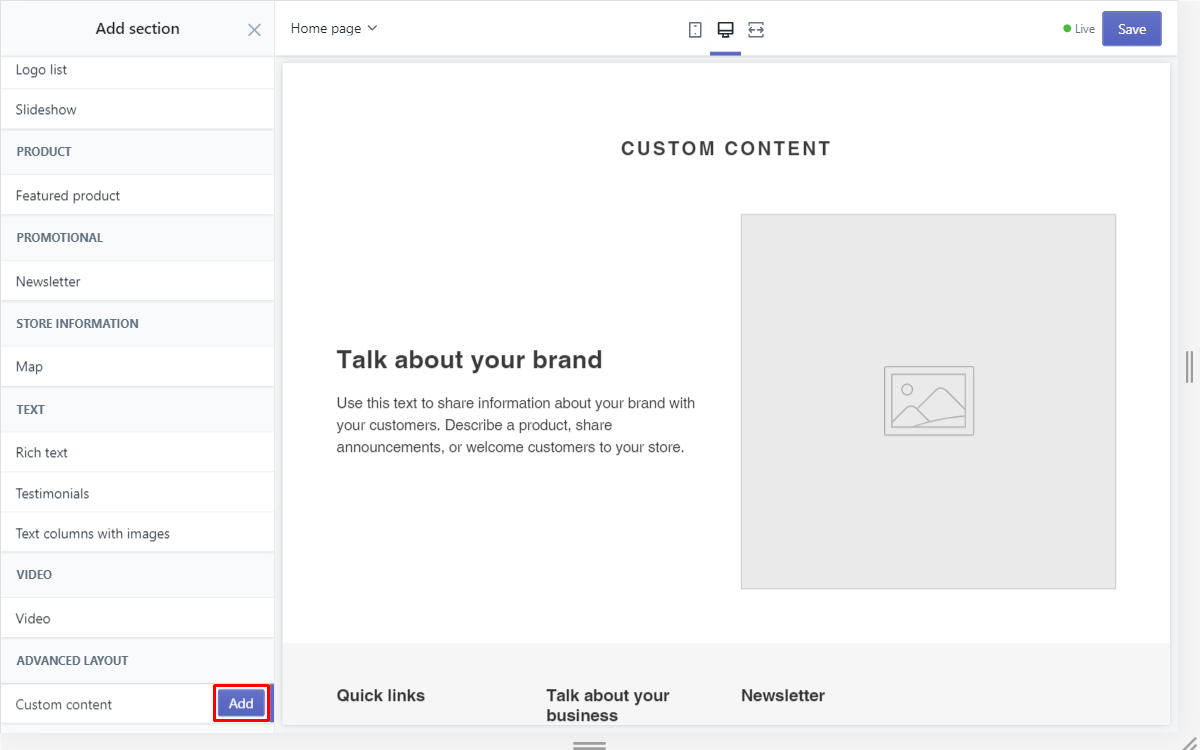
You will see content that has been automatically added ("Talk about your brand" and "Image").
We will need to delete those. Start by clicking the six dots to the right of the content section.
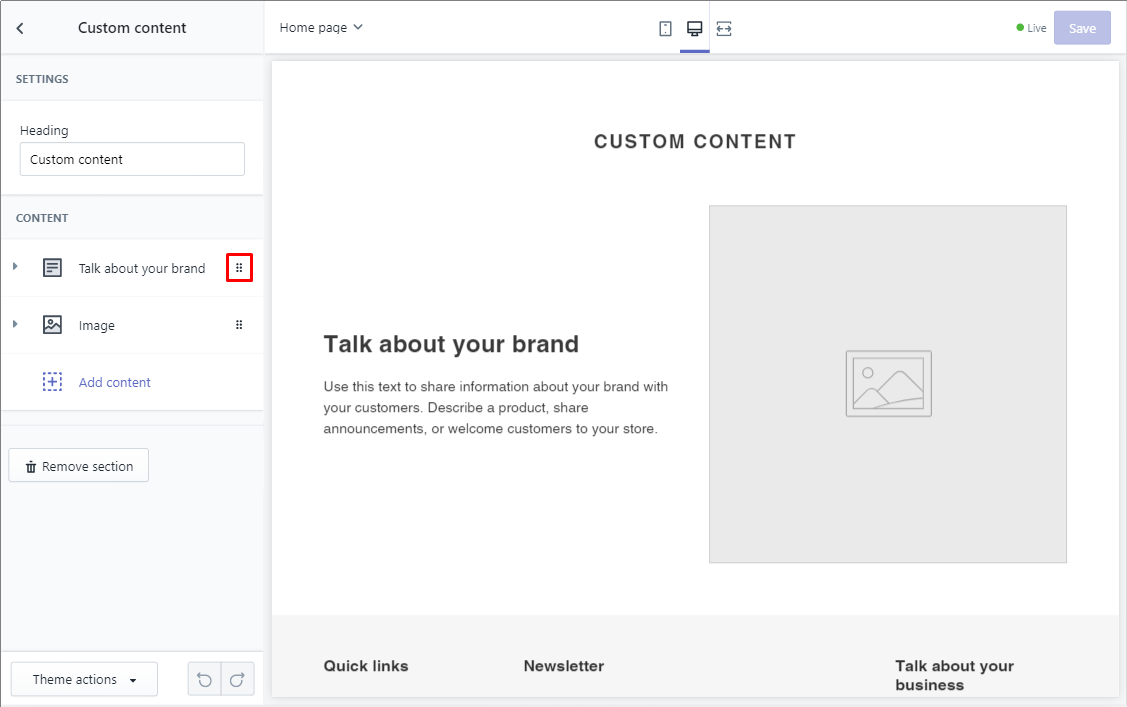
You will be brought to the custom content editor. Scroll to the bottom and select the blue "Remove content."
Do not click the remove section button at the very bottom.
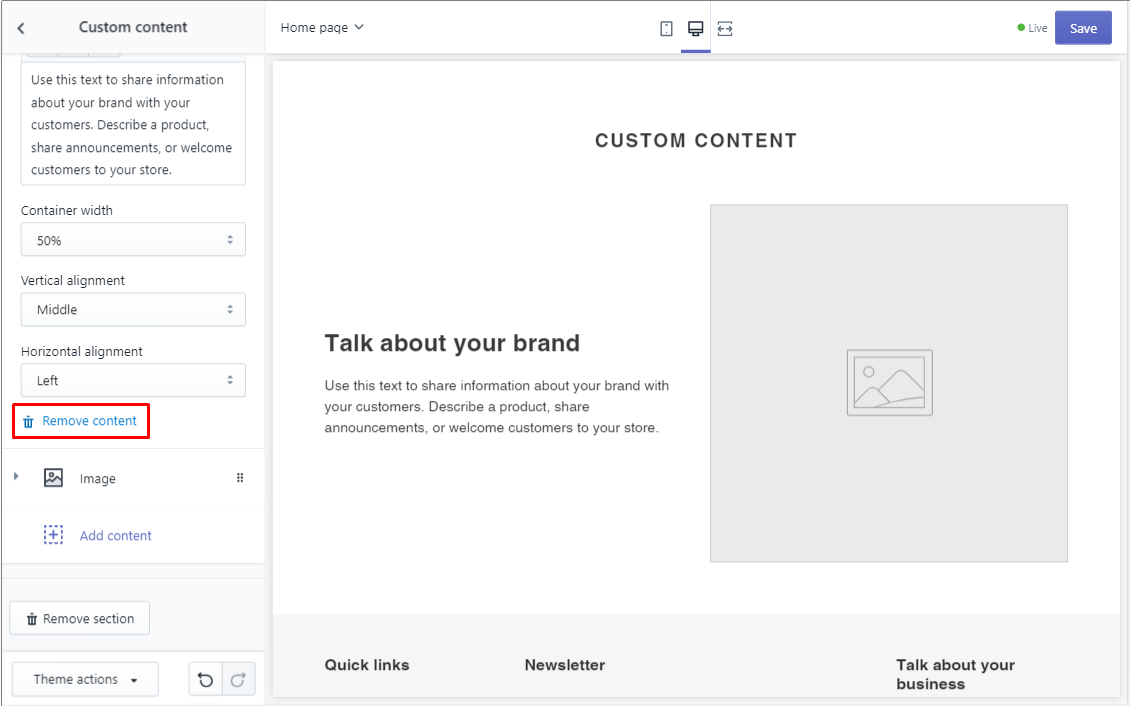
Do the same for "Image". Remember to click the "Remove content" in blue.
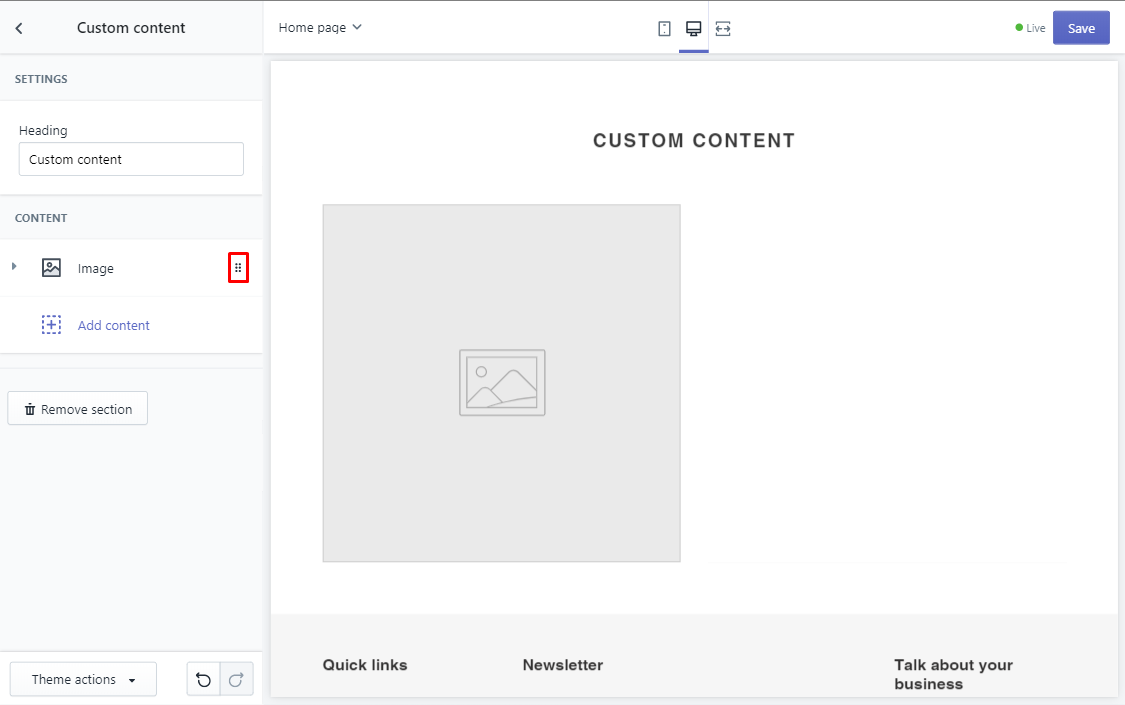
Now, you are left with an empty custom content section. To implement the BugSquad custom code, click "Add content".
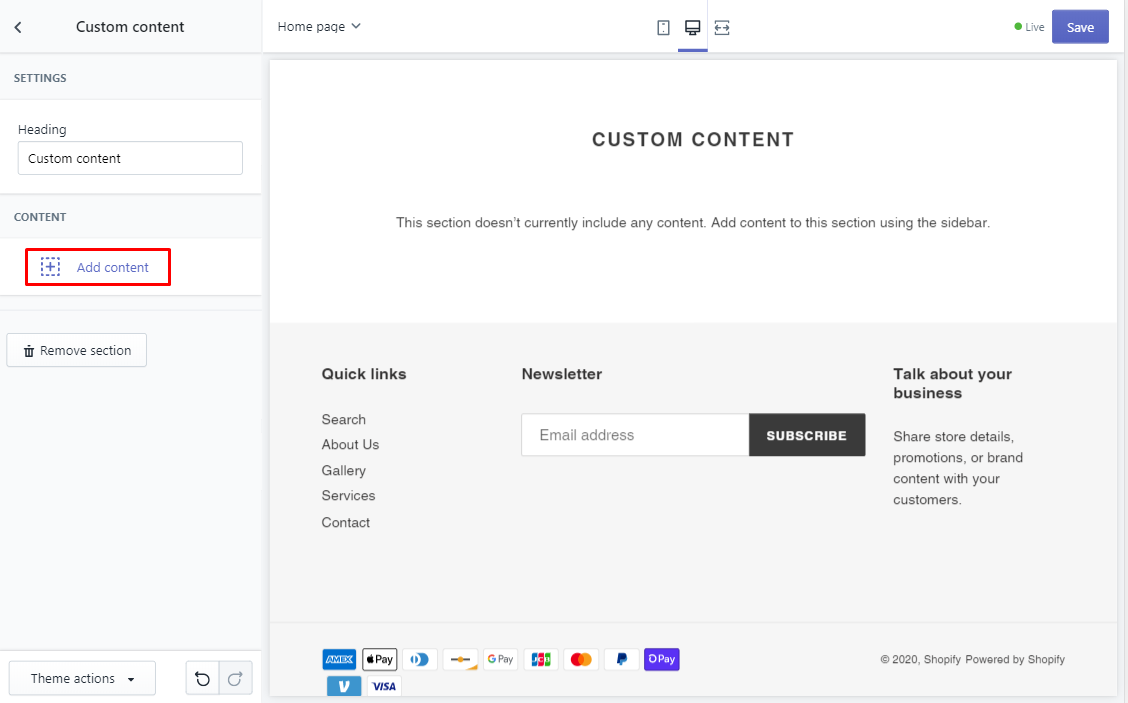
A menu with various content options will appear. Choose "Custom HTML".
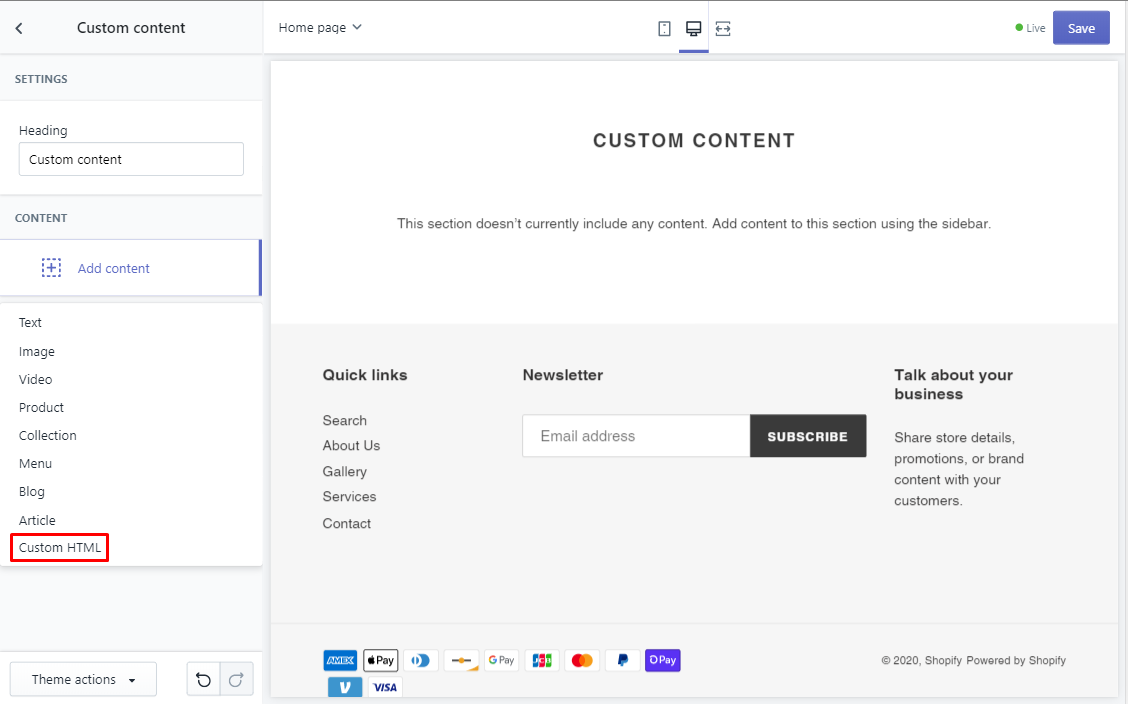
Once selected, a box where you can input code will be displayed.
This is where you will paste your unique BugSquad app code. Remember, you can find your code in your account's Admin panel.
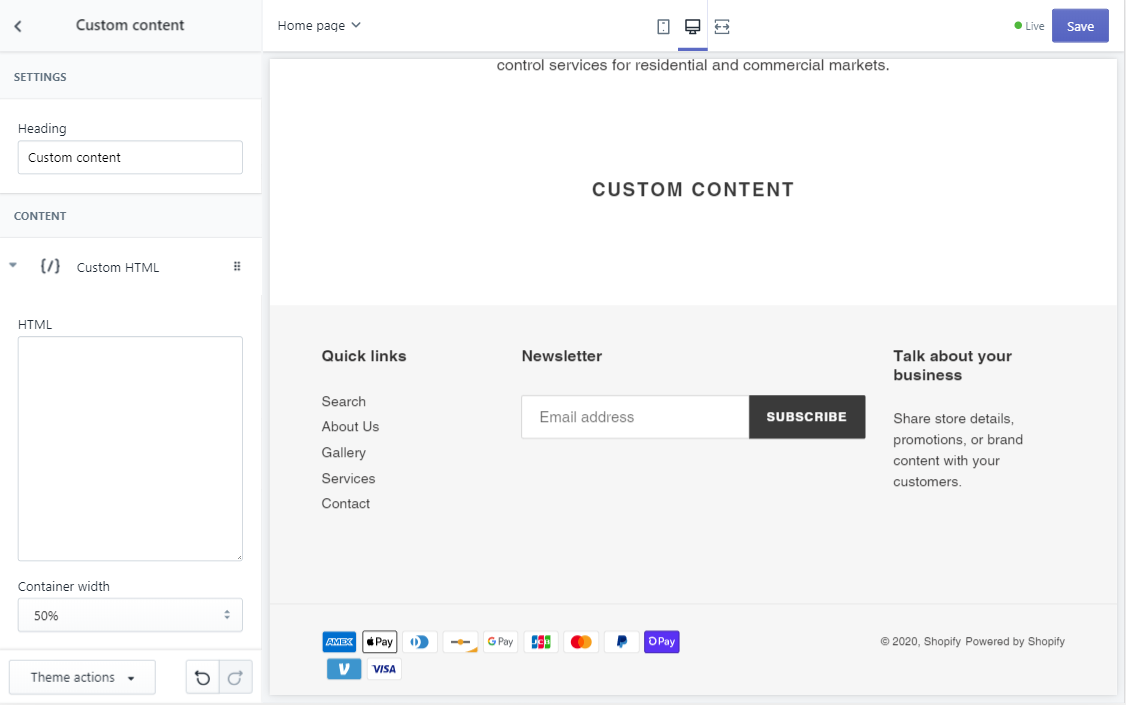
Once you paste your code, Shopify will automatically display the BugSquad app.
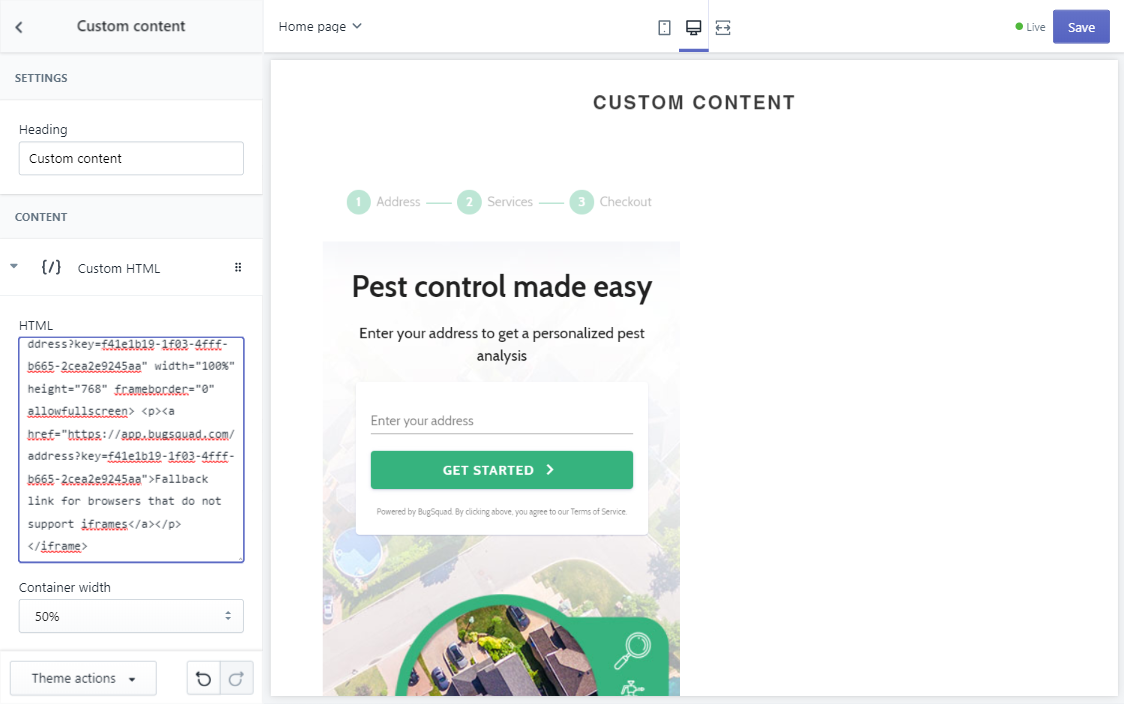
You can then customize the app appearance on your site by adjusting size and width as well as changing the heading. In this case, we chose to remove the heading entirely.
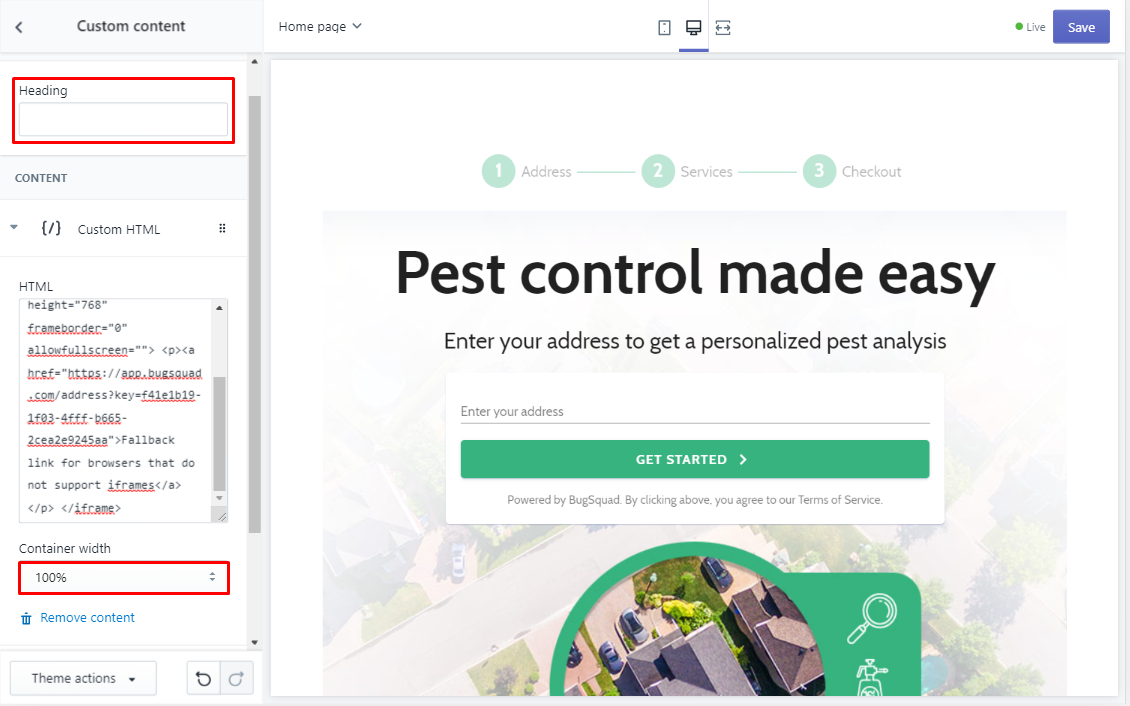
Once you are satisfied with the size and placement, you will want to preview your site.
Do this by clicking the right-most button in your center panel. Don't forget to save your changes.
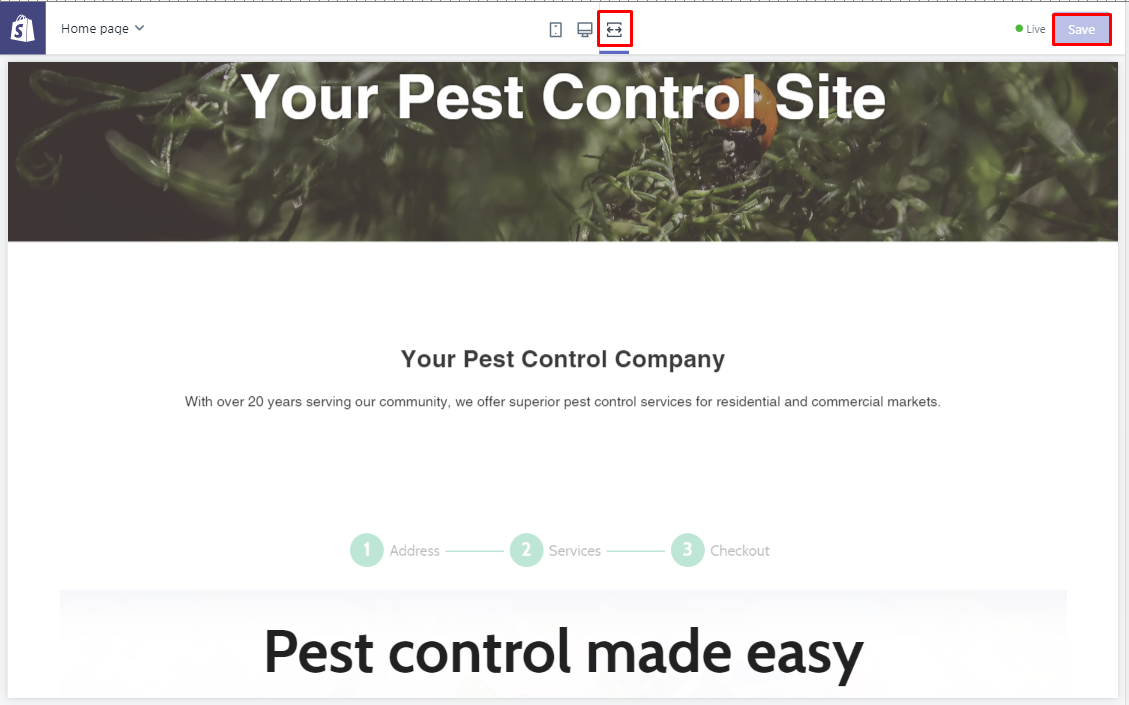
Your BugSquad app will begin working immediately and will be ready to accept new orders.
For more assistance or troubleshooting with your Shopify website, please visit the Shopify Help Center.
